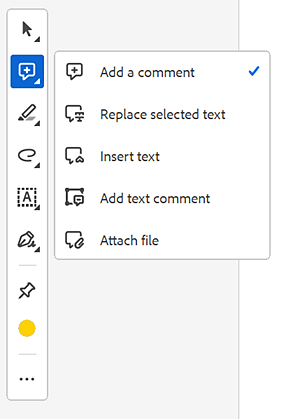1. Open a PDF.
Mark up texts with edit
Overview
You can use markup tools to give suggestions for formatting the text, structuring a document, or for providing other edit suggestions. Markups and comments don’t change the actual text in the PDF. See the topics below to see how to:
The Insert text and Replace selected text commenting tools are now available for shared PDF files, making it easier for you to suggest changes and provide feedback directly within the document.
You can use the Select text or Markup tools to add markups to your text.
Using Select text tool
2. Use the Select text tool to select the text you want to mark up.
3. From the markup toolbar that appears, take one of the following actions as desired:
- To highlight text, select Highlight text
- To strikethrough the text, select Strikethrough text

- To underline text, select Underline

- To redact text, select Redact Text & Images

- To copy the text, select copy with formatting

- To edit the selected text, select Edit

- To highlight text, select Highlight text

Using Markup tool
1. Open a PDF.
2. From the Quick actions toolbar, select the Highlight text tool and then move the cursor over the text that you want to highlight.
3. With the Highlight tool selected, you can highlight multiple sections of text by just dragging over the text. Once you’re done, deselect the tool.
4. To add other markups, expand the Highlight tool menu and select the tool for other markups.
- Click the markup.
- From the mini toolbar that appears, select the color icon.
- From the color palette, select a desired color.
The markup appears in the selected color.
To delete the markup, select the markup and then select delete
1. Double-click the markup.
It pops open a comment box.
2. Alternatively, click (Control-click for macOS) on the markup and select the note icon.
It opens a comment box.
3. Type your message in the comment box and then select Post.
1. From the Quick actions toolbar, select Add comment .
2. Select Replace selected text.
3. Select the text that you want to replace.
The selected text is crossed out.
4. Double-click the selected text and then type the text to be inserted or added.
The insertion caret
 appears. To indicate that a new paragraph should be added, press Enter, and then close the pop-up note without adding text. The paragraph insertion caret
appears. To indicate that a new paragraph should be added, press Enter, and then close the pop-up note without adding text. The paragraph insertion caret  appears.
appears.
1. From the Quick actions toolbar, expand the Comments tool menu and then select Insert text.
- 2. Click between the words or characters where you want to insert text.
- 3. Do any of the following:
Type the text that you want to insert.
To indicate that a new paragraph should be added, press Enter, and then close the pop-up note without adding text. The paragraph insertion caret
 appears.
appears.To indicate that a space should be added, press the spacebar, and then close the pop-up note without adding text. The space insertion caret
 appears.
appears.
NoteYou can also indicate text edits by using the Select tool to select text, right-click the selected text, and then choose a text edit annotation.
In Acrobat for Windows®, you can export text edits directly to the Microsoft® Word document that the PDF is based on to revise the source document. To use this feature, you must use PDFMaker to convert your file from Word to PDF. Before you export your text edits, make sure that insertion comments use the exact text, including spaces and paragraph returns, that you want to add. If you add extra instructional words (such as “Add the following:”), these words will have to be deleted manually from the Word document.
In Acrobat Pro on Windows®, you can export text edit comments directly to an Autodesk AutoCAD document that the PDF is based on to incorporate your edits. To use this feature, you must use PDFMaker in AutoCAD to create the PDF.

Related Articles
Edit document structure with the Content and Tags panels Part 2
Add alternate text To add alternate texts to your document, make sure that the document is tagged. Learn how to Autotag a document. 1. Open a PDF. From the Global bar in the upper-left select All tools. 2. From the left panel, select Prepare for ...Edit text in PDFs Part 2
Move, rotate, or resize a text box: You can move or rotate text boxes on a page. The Edit tool outlines each text box, so it's clear what text is affected. Edits are confined to the page. You can't drag a text block to another page, or move or rotate ...Edit document structure with the Content and Tags panels Part 1
Correct reflow problems with the Content panel Use the Content panel to correct reflow problems in a PDF that can’t be corrected by using the Reading Order tool. Because you can damage a PDF by editing content objects, make sure that you’re familiar ...Edit secured PDFs
About editing password-protected PDFs You can control PDF access with passwords and feature restrictions like printing and editing. With the document password, you can remove security. For server-based security, only the policy author or ...Edit scanned PDFs
Editing a scanned PDF can be complicated if it includes low-quality text or images, non-editable text, line breaks, or complex formatting. Other inhibiting factors include compatibility issues, security restrictions, and large file sizes, which are ...