1. Open the scanned file, and then from the top banner that appears, select Get started.
It opens the Scan & OCR tool options in the left panel
Editing a scanned PDF can be complicated if it includes low-quality text or images, non-editable text, line breaks, or complex formatting. Other inhibiting factors include compatibility issues, security restrictions, and large file sizes, which are more prevalent in PDFs created from scanned images.
To streamline the process, consider the following best practices and guidelines before editing a scanned document:
Check the accuracy of optical character recognition (OCR) output. When you open a scanned document, Acrobat automatically runs OCR in the background to make the document editable. Before editing, review the document to ensure that the content is accurate and complete. If necessary, rescan the document using the Scan & OCR > Recognize Text tool to improve the output.
You can use the Scan & OCR tool to recognize text, change OCR language, and make all pages editable in one go. To do so:
1. Open the scanned file, and then from the top banner that appears, select Get started.
It opens the Scan & OCR tool options in the left panel
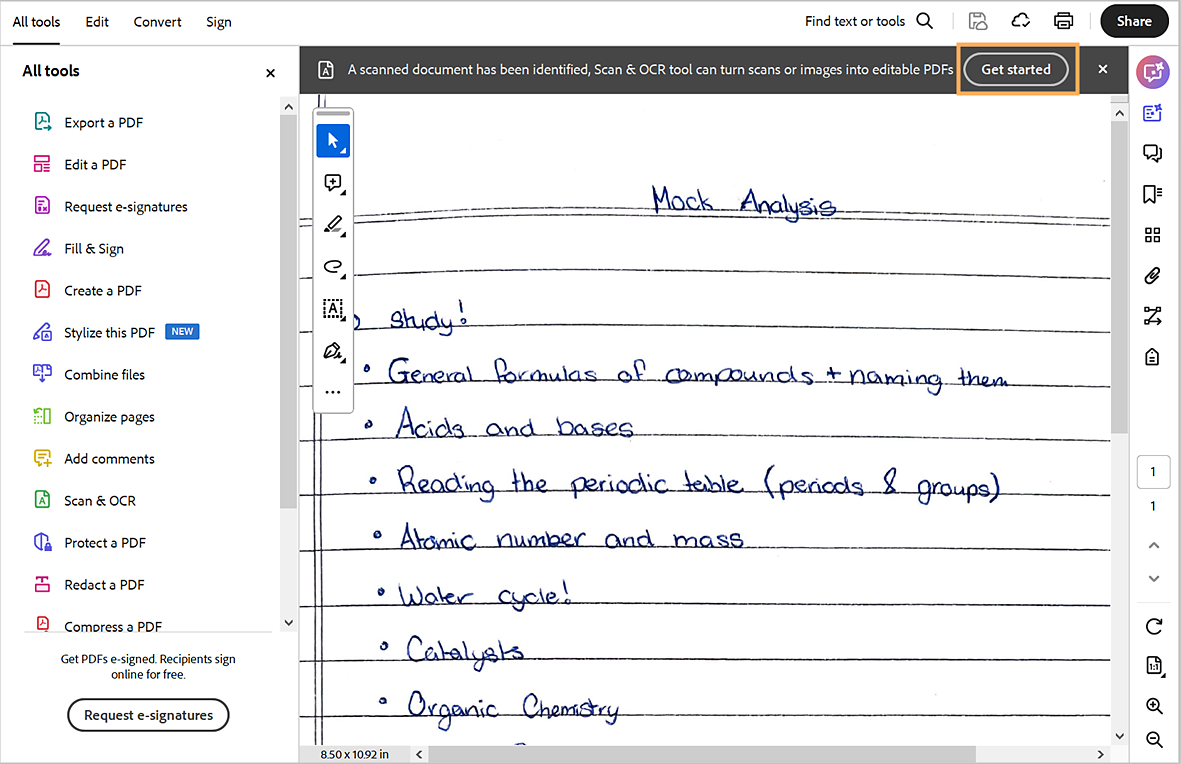
2. From the left panel, under Recognize text, select In this file.
3. In the dialog that opens, select the pages that you want to apply text recognition for and the language.
4. Select Recognize text.
1. Open the scanned PDF file in Acrobat.
2. From the global bar in the upper left, select Edit.
3. Select the text element that you want to edit and start typing. The new text matches the original font in your scanned PDF.
4. From the upper-left corner, select the hamburger menu![]() (Windows) or File (macOS)> Save as and enter a new name for your document.
(Windows) or File (macOS)> Save as and enter a new name for your document.
Initially, the language is set to the default locale, and the other options are disabled. Any changes to these settings are persisted and are applied when you edit the document.