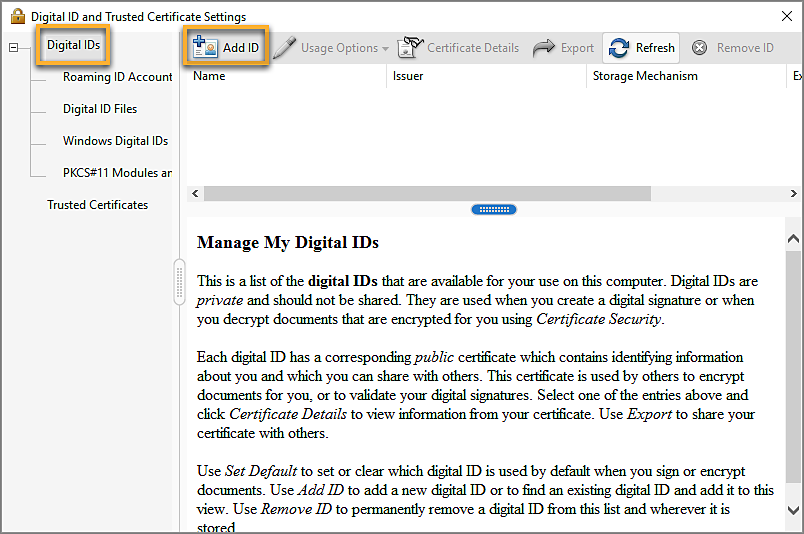1. In Acrobat, select the hamburger menu ![]() (Windows) or Acrobat menu (macOS) and then choose Preferences.
(Windows) or Acrobat menu (macOS) and then choose Preferences.
Managing Digital IDs Part 1
Digital IDs FAQ
What is a digital ID?
A digital ID is like an electronic driver’s license or passport that proves your identity. A digital ID usually contains your name and email address, the name of the organization that issued it, a serial number, and an expiration date. Digital IDs are used for certificate security and digital signatures.
Digital IDs contain two keys: the public key locks, or encrypts data; the private key unlocks, or decrypts that data. When you sign PDFs, you use the private key to apply your digital signature. The public key is in a certificate that you distribute to others. For example, you can send the certificate to those who want to validate your signature or identity. Store your digital ID in a safe place, because it contains your private key that others can use to decrypt your information.
Digital IDs include a private key that you safeguard and a public key (certificate) that you share.
Why do I need one?
You don’t need a digital ID for most of the work you do in PDFs. For example, you don’t need a digital ID to create PDFs, comment on them, and edit them. You need a digital ID to sign a document or encrypt PDFs through a certificate.
What are self-signed digital IDs?
Self-signed digital IDs can be adequate for personal use or small-to-medium businesses. Their use should be limited to parties that have established mutual trust.
What are IDs from certificate authorities?
Most business transactions require a digital ID from a trusted third-party provider, called a certificate authority. Because the certificate authority is responsible for verifying your identity to others, choose one that is trusted by major companies doing business on the Internet. The Adobe website gives the names of Adobe security partners that offer digital IDs and other security solutions. See Adobe Approved Trust List members.
How do I recover or reset my digital ID’s password?
Unfortunately, you cannot recover or reset the password if you’ve forgotten it. If you created the ID yourself, you can create a new one with the same information that you used for the ID. If you got the ID from a certificate authority, contact the authority for help.
Create a self-signed digital ID
Sensitive transactions between businesses generally require an ID from a certificate authority rather than a self-signed one.
2. In the Categories list on the left, select Signatures. On the right, select More for Identities & Trusted Certificates.
3. Select Digital IDs on the left, and then click the Add ID button
 .
.4. Select the option A New Digital ID I Want To Create Now, and click Next.
5. Specify where to store the digital ID, and click Next.
New PKCS#12 Digital ID File Stores the digital ID information in a file with the extension .pfx in Windows and .p12 in macOS. You can use the files interchangeably between operating systems. If you move a file from one operating system to another, Acrobat still recognizes it.
Windows Certificate Store (Windows only) Stores the digital ID to a common location from where other Windows applications can also retrieve it.
6. Do the following:
- Type a name, email address, and other personal information for your digital ID. When you certify or sign a document, the name appears in the Signatures panel and in the Signature field.
- Choose an option from the Key Algorithm menu. The 2048-bit RSA option offers more security than 1024-bit RSA, but 1024-bit RSA is more universally compatible.
- From the Use Digital ID For menu , choose whether you want to use the digital ID for signatures, data encryption, or both.
- Click Next.
7. Do the following:
- Type a password for the digital ID file. For each keystroke, the password strength meter evaluates your password and indicates the password strength using color patterns. Reconfirm your password.
- The digital ID file is stored at the default location as shown in the File Name field. If you want to save it somewhere else, click Browse and choose the location.
- Click Finish.
If a digital ID file with the same name exists, you're prompted to replace it. Click OK to replace, or browse and select a different location to store the file.
8. The ID is created. You can export and send your certificate file to contacts who can use it to validate your signature.
NoteMake a backup copy of your digital ID file. If your digital ID file is lost or corrupted, or if you forget your password, you cannot use that profile to add signatures.
Register a digital ID
To use your digital ID, register your ID with Acrobat or Reader.
1. In Acrobat, select the hamburger menu
 (Windows) or Acrobat menu (macOS) and then choose Preferences > Signatures. In Identities & Trusted Certificates, select More.
(Windows) or Acrobat menu (macOS) and then choose Preferences > Signatures. In Identities & Trusted Certificates, select More.- 2. Select Digital IDs on the left.
- 3. Click the Add ID button
 .
. - 4. Choose one of the following options:
A File Select this option if you obtained a digital ID as an electronic file. Follow the prompts to select the digital ID file, type your password, and add the digital ID to the list.
A Roaming Digital ID Stored On A Server Select this option to use a digital ID that’s stored on a signing server. When prompted, type the server name and URL where the roaming ID is located.
A Device Connected To This Computer Select this option if you have a security token or hardware token connected to your computer.
- 5. Click Next, and follow the onscreen instructions to register your digital ID.
Related Articles
Managing Digital IDs Part 2
Specify the default digital ID To avoid being prompted to select a digital ID each time your sign or certify a PDF, you can select a default digital ID. 1. In Acrobat, select the hamburger menu (Windows) or Acrobat menu (macOS) and then choose ...Validating digital signatures Part 3
View signed and certified PDF Portfolios A properly signed or certified PDF Portfolio has one or more signatures that approve or certify the PDF Portfolio. The most significant signature appears in a Signature badge in the toolbar. Details of all ...Validating digital signatures Part 1
What is a digital signature? Digital signatures are a secure and efficient way to electronically sign and authenticate documents, ensuring their authenticity and integrity. By using digital signatures, you can sign documents quickly and easily, and ...Validating digital signatures Part 2
Timestamp a document Acrobat allows users to add a document timestamp to a PDF without needing an identity-based signature. To timestamp a PDF, a timestamp server is needed. See how to configure a timestamp server. A timestamp guarantees the ...Managing comments | view, reply, print Part 2
Print a comment summary Summarizing comments is a convenient way to get a synopsis of all the comments associated with a PDF. When you summarize comments, you can either create a PDF with comments that you can print, or you can print the summary ...