Edit a signed PDF | FAQ
If a PDF is signed using a digital ID or certificate, it’s locked to prevent changes to the document. Digital IDs or certificates used to sign PDFs are used for the commercial and legal purpose and are governed by laws in many countries.
Can I edit a PDF that I signed?
If you’re the only one signer, you can remove the signature and then work on the document or edit the source document.
To remove your signature, right-click the signature and then choose Clear Signature.
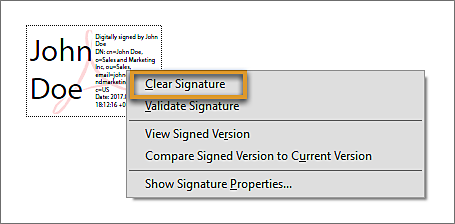
If you got a signed PDF, you can request the signer to remove the signature and share the PDF or send an unsigned copy of the PDF.
Is there a way to retrieve the unsigned PDF and resign it?
If you’re the only one signer, you can remove your signature and work on the document. If the document is signed by others, you can request the initiator to share an unsigned copy or the source document with you.
What if a PDF is locked after signing?
Occasionally, you or the signer may choose to lock the document after signing. In this case, the document becomes read-only and no further changes are allowed; even a signature can’t be added in the document. The Lock document after signing option is useful if you’re the last signer or the only one signer.

What are the scenarios in which a PDF is locked?
When you sign a PDF using your digital ID, the PDF becomes read-only for others. If you received a PDF digitally signed by others, you can sign it, but can’t edit it.
While signing a PDF, if the signer chooses to lock the document after signing, the document becomes read-only for everyone, including the signer.
What if multiple signatures are needed and the PDF is locked after the first signature?
You have no other option than to create the PDF again or request the PDF from the owner. Generally, the PDF is locked for editing, but not for signing unless you or the first signer chooses the Lock document after signing option while signing.
How to handle such issues better in future?
Before you sign a PDF, you can save a copy of the PDF. Also, while signing the PDF, you’re prompted to save as the PDF. You can choose a different name so that you have the original PDF unsigned.
If you’re expecting others to sign the PDF, don’t select the Lock document after signing option in the Sign As dialog box or the Sign Document dialog box.
Related Articles
Edit secured PDFs
About editing password-protected PDFs You can control PDF access with passwords and feature restrictions like printing and editing. With the document password, you can remove security. For server-based security, only the policy author or ...Edit PDF forms created in LiveCycle Designer
You are here > Edit XFA forms Edit text in PDF Edit images in PDF Edit scanned PDF Edit secured PDF Unable to edit PDF Issue If you try to edit the PDF in Acrobat, you get the following error: This XFA form cannot be edited using Adobe Acrobat The ...Edit text in a PDF Part 1
Edit text in a PDF Open the PDF you want to edit in Acrobat, and then select Edit in the global bar. The PDF switches to the edit mode, and the Edit panel displays. If the PDF is generated from a scanned document, Acrobat automatically runs OCR to ...Edit images or objects in a PDF
About editing text and images Adobe Acrobat provides powerful tools and capabilities for editing PDF images and text. You might encounter formatting challenges that require manual adjustments. Acrobat's image-editing capabilities are limited, and ...Edit scanned PDFs
Editing a scanned PDF can be complicated if it includes low-quality text or images, non-editable text, line breaks, or complex formatting. Other inhibiting factors include compatibility issues, security restrictions, and large file sizes, which are ...