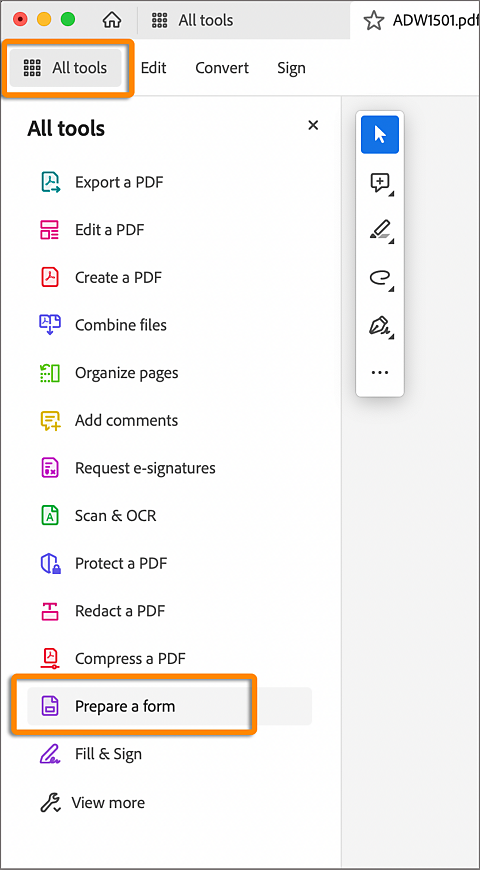1. If you are not in form editing mode, choose All tools > Prepare a form.
PDF form field properties Part 1
About form field properties
You can use the Acrobat form field Properties to control how the field behaves. This includes setting formatting rules, defining interactions with other fields, imposing input limits, and integrating custom scripts.
Key points:
- Each form field type has its own dedicated set of properties, neatly organized into tabs.
- Adjustments to properties take effect immediately upon moving to another property or pressing Enter.
- All form fields feature a General tab and an Actions tab, with additional tabs like the Options tab, tailored to specific field types.
- Two universal options are available on every tab: "Locked," which prevents further alterations to field properties, and "Close," which exits the Properties dialog box. If modifying multiple fields, you can keep the dialog box open and seamlessly toggle between fields to make changes.
Modify general properties of form field
- 2. Open the Properties dialog box using one of the following methods:
To edit a single form field, double-click it or right-click it and choose Properties.
To edit multiple form fields, select the fields that you want to edit, right-click one of the selected fields, and choose Properties.
3. In the General tab, you can change the following options:
- Name: Specifies the unique name of the selected form field.
- Tooltip: Displays text that the hesitant user may find helpful in filling in the form field. Tooltips appear when the pointer hovers briefly over the form field.
- Form Field: Specifies whether the form field can be seen, either on screen or in print. The available choices are: Visible, Hidden, Visible But Doesn’t Print, and Hidden but printable.
- Orientation: Rotates the form field by 0, 90, 180, or 270 Degrees
- Read Only: Prevents the user from changing the form field content.
- Required: Makes the field mandatory for the user. If the user attempts to submit the form while a required field is blank, an error message appears and the empty required form field is highlighted.
The property is changed as soon as you select another property or press Enter.
4. Select Close.
If you select form fields that have different property values, some options in the Properties dialog box are not available. Otherwise, changes to the available options are applied to all selected form fields.
Modify the appearance of form field
In the Appearance tab, you can adjust how the form field visually presents on the page. This tab is available for all form field types except barcodes and offers the following options:
- Border Color: Choose a color for the field frame or opt for no frame.
- Line Thickness: Determine the thickness of the field frame (Thin, Medium, or Thick).
- Fill Color: Select a background color for the field or keep it transparent.
- Line Style: Alter the appearance of the frame with options like Solid, Dashed, or Underline.
- Font Size: Set the size of entered text or selection markers, with an Auto option for dynamic resizing.
- Text Color: Choose a color for the text or selection marker.
- Font: Select from available fonts on your system (not applicable for non-text displaying fields).
Using a Fill Color other than transparent may obscure images behind the form field on the PDF page.
The Enable Right-To-Left Language Options in the Language panel of the Preferences dialog box affects what appears in the Appearance tab of the Properties dialog box. When that preference is selected, the Appearance tab includes options for changing the digit style and text direction for text fields, drop-down list boxes, and list boxes.
Position the form field
The Position tab enables you to position or resize the currently selected field(s) accurately to within a precision of up to 10,000th of an inch. You can also move fields to precise locations on the page.
Use the Height and Width options to change only the size of fields. To relocate fields without changing their dimensions, select Do Not Change Height And Width When Changing The Position.

Modify field specific properties
The Options tab for form field properties adapts according to the selected form field type, excluding digital signatures. Below are the options available for various field types.
Barcode:
- Symbology: Choose from PDF417, QR Code, and Data Matrix barcode types.
- Compress Data Before Encoding to Barcode: Compresses data before encoding for reduced storage space.
- Decode Condition: Preset decode conditions, customizable with the Custom button.
- Custom: Customize processing parameters for your specific hardware.
- X Dimension: Width of the barcode cell in mils.
- Y/X Ratio: Height/width ratio of the cell.
- Error Correction Level: Determines data redundancy for error correction. Higher error correction levels create more reliable barcodes but result in larger sizes and limited capacity for encoding additional data. This feature is available for PDF417 and QR Code barcodes, reducing issues like printing defects, fax transmission errors, and document damage.
- Manage Barcode Parameters: Save and share custom barcode selections.
Check Boxes:
- Check Box Style: Shape of the marker inside the checkbox.
- Export Value: Value representing the item for data export.
- Check Box Is Checked By Default: Pre-selects the checkbox.
Drop-down and List Box:
- Item: Text for options displayed in the menu.
- Add: Moves the current entry to the Item List.
- Export Value: Value representing the item for data export.
- Item List: Displays available choices.
- Up and Down buttons: Change item order. These buttons are not available if 'Sort Items' is selected.
- Delete: Removes selected item.
- Sort Items: Numerically and alphabetically arrange items.
- Allow User To Enter Custom Text: Enables custom text entry.
- Check Spelling: Spelling check for user-entered text.
- Multiple Selection: Allows choosing multiple items.
- Commit Selected Value Immediately: Saves the value immediately.
Radio Buttons:
- Button Style: Shape of the marker inside the button.
- Radio Button Choice: Identifies the radio button.
- Button Is Checked By Default: Pre-selects the button.
- Buttons With The Same Name And Content Are Selected In Unison: Allows single-click selection of related radio buttons.
Text Fields:
- Alignment: Aligns text left, right, or center.
- Default Value: Initial text in the field.
- Multi-line: Allows multiple-line entries.
- Scroll Long Text: Compensates for extended text.
- Allow Rich Text Formatting: Enables text styling.
- Limit Of Characters: Sets character limit.
- Password: Displays entered text as asterisks.
- Comb of characters: Spreads the user-entered text evenly across the width of the text field. If a border color is specified in the Appearance tab, each character entered in the field is separated by lines of that color. This option is available only when no other check box is selected.
If you plan to decode the barcode using a handheld laser scanner, avoid creating barcodes wider than 4 inches (10.2 cm). Tall and narrow barcodes generally work better with handheld scanners. Barcode height and width will not be an issue using an Adobe barcode decoder (available separately).
The highlighted item in the Item List box appears as the default selected item in the dropdown box or list box field. To change the default item, highlight another item from the list.

A. Four text fields with a border color, using the Comb property B. Text field without the Comb property
Related Articles
PDF form field properties Part 3
Set barcode field properties The "Value" tab in form field properties is exclusive to barcode fields and offers these options: Encode Using: Allows selection of encoding methods. Options include: XML: Encodes data in standard XFDF format, generating ...PDF form field properties Part 2
Set form fields actions The Actions tab in form field properties allows you to assign actions triggered by user interactions. Here are its key components: Select Trigger: Choose the user action that initiates the action, such as Mouse Up, Mouse Down, ...PDF form field basics Part 1
Create form fields In Acrobat, you create a form field using form tools. For each field type, you can set various options through the form field Properties dialog. 1. Open the document in Acrobat and select Edit > Prepare a form > Create form to ...PDF form field basics Part 2
Resize form fields After you create form fields, you can rearrange, resize, or move them to give the page a cleaner, more professional look. Resize a form field 1. If you aren't in the form editing mode, choose Prepare a form from the All tools ...Create and verify PDF accessibility Part 3
Forms Tagged form fields In an accessible PDF, all form fields are tagged and part of the document structure. In addition, you can use the tool tip form field property to provide the user with information or instructions. To tag form fields, choose ...