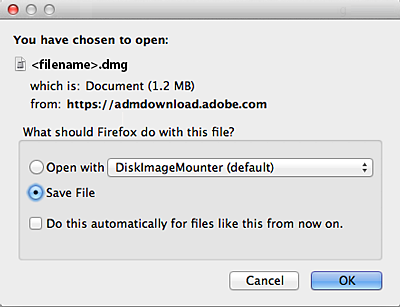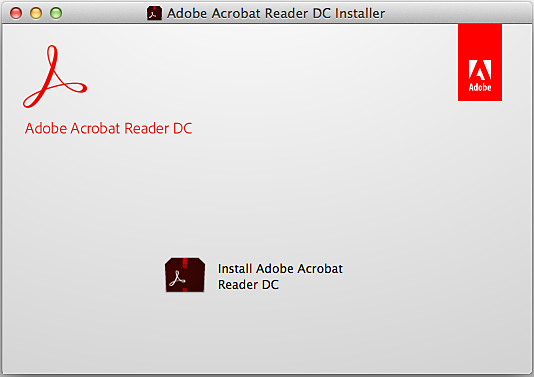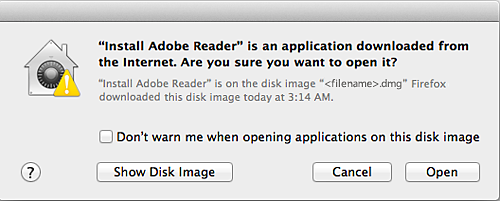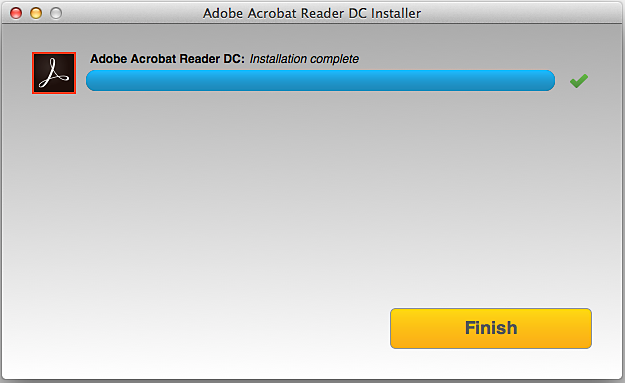Go to the Adobe Acrobat Reader download page, and select Download Acrobat Reader.
Install Adobe Acrobat Reader | Mac OS
Firefox: Download and install Acrobat Reader
When asked whether to save the .dmg file, select Save File.
NoteIf you do not see this dialog box, another window could be blocking it. Try moving any other windows out of the way.
Double-click the .dmg file. (If you don't see the Downloads window, choose Tools > Downloads.)
Double-click Install Adobe Acrobat Reader to start the installation.
When asked if you're sure that you want to open the file, select Open.
When prompted, enter your macOS user name and password.
In case you do not remember your password, refer the Apple document: https://support.apple.com/HT202860When you view the confirmation message that the installation is complete, select Finish.
Safari: Download and install Acrobat Reader
Go to the Adobe Acrobat Reader download page, and select Download Acrobat Reader.
Double-click the .dmg file. (If you don't view the Safari Downloads window, select Finder > (User Name) > Downloads.)
Double-click Install Adobe Acrobat Reader to start the installation.
When asked if you're sure that you want to open the file, select Open.
When prompted, enter your macOS user name and password.
In case you do not remember your password, refer the Apple document: https://support.apple.com/HT202860When you view the confirmation message that the installation is complete, select Finish.
Chrome: Download and install Acrobat Reader
Go to the Adobe Acrobat Reader download page, and select Download Acrobat Reader.
When the file appears at the bottom of the browser, select the file. (If you don't view the file, choose Downloads from the Chrome menu.)
Double-click Install Adobe Acrobat Reader to start the installation.
When asked if you're sure that you want to open the file, select Open.
When prompted, enter your macOS user name and password.
In case you do not remember your password, refer the Apple document: https://support.apple.com/HT202860.When you view the confirmation message that the installation is complete, select Finish.
Related Articles
Install updates for Acrobat and Reader
Update Acrobat automatically from the product To install Adobe Acrobat Reader or Acrobat updates from Adobe Updater: 1. Launch Adobe Acrobat Reader or Acrobat. 2. Select Menu > Help > Check for updates (Windows) or Help > Check for updates (macOS). ...Install Adobe Acrobat Reader | Windows
Install Acrobat Reader using Explorer Follow these steps to install Acrobat Reader using Internet Explorer. Close all versions of Acrobat Reader. Close any browser that is displaying a PDF. Go to the Adobe Acrobat Reader download page and select ...Download Acrobat | Enterprise term or VIP license
If your organization has purchased an Acrobat license via an ETLA (Enterprise Term License Agreement) or VIP program, you can download the installers from this page. After the download is complete, do the following: Follow the installation ...Troubleshoot PDF printing in Acrobat and Acrobat Reader
Issue If you see an error message while trying to print a PDF, it could be due to several common reasons, such as a damaged file, outdated software, printer driver issues, missing fonts, or certain security settings. The first step in resolving a ...Download Adobe Acrobat
https://www.youtube.com/watch?v=bO1CinRY7ZE Steps: 1. Go to the website https://account.adobe.com/ 2. Sign-in with your adobe account (or sign-up if you do not have an account yet) 3. When signed in click "Access your apps and Services button 4. ...