1. Open a PDF in Acrobat and choose All Tools > more > Use a certificate in the global bar.
Alternatively, from Acrobat Home, select See all tools. In the Protect section, select Use a certificate, and then select a file you want to certify.
A certificate-based signature, like a conventional handwritten signature, identifies the person signing a document. Unlike a handwritten signature, a certificate-based signature is difficult to forge because it contains encrypted information that is unique to the signer. It can be easily verified and informs recipients whether the document was modified after the signer initially signed it.
To sign a document with a certificate-based signature, you must obtain a digital ID or create a self-signed digital ID in Acrobat or Acrobat Reader. The digital ID contains a private key and a certificate with a public key, and more. The private key is used to create the certificate-based signature. The certificate is a credential that is automatically applied to the signed document. The signature is verified when recipients open the document.
When you apply a certificate-based signature, Acrobat uses a hashing algorithm to generate a message digest, which it encrypts using your private key. Acrobat embeds the encrypted message digest in the PDF, certificate details, signature image, and a document version when signed.

2. The Use a certificate tool is open on the left pane.

3. Select OK in the Save as Certified Document dialog box.
4. If you've selected, Certify (visible signatures) in step 2, use the mouse to drag and draw a rectangle area where you want your signature to appear.
The Use a certificate tool lets you apply two types of certificate-based signatures. You can Certify a document, attest to its content or approve a document with the Digitally sign option.
Digitally sign When you Digitally sign with a certificate, the signature is considered an approval signature.
Certify (visible or invisible signatures): Certify options provide a higher level of document control than Digitally sign. For documents that require certification, you must certify the documents before others sign them. If a document has already been signed, the Certify options are disabled. When you certify a document, you can control the types of changes other people can make. You can certify with or without displaying a signature.
Signatures made with the Certify or Digitally sign options comply with data protection standards specified by the European Telecommunications Standards Institute (ETSI). In addition, both signature types comply with the PDF Advanced Electronic Signature (PAdES) standard. Acrobat and Acrobat Reader provide an option to change the default signing format to a CAdES format. This option is compliant with Part 3 of the PAdES standard. The timestamp capability and native support for long-term validation of signatures (introduced in Acrobat 9.1) is in compliance with Part 4 of the PAdES standard. The default signing format, when set up accordingly, is compliant with Part 2 of the PAdES standard. You can change the default signing method or format, in the Signatures panel of the Preferences dialog box. Under Creation & Appearance, click More.
You can expedite the signing process and optimize your results by making the following preparations in advance.
Some situations require using particular digital IDs for signing. For example, a corporation or government agency can require individuals to use only digital IDs issued by that agency to sign official documents. Inquire about the digital signature policies of your organization to determine the appropriate source of your digital ID.
Get a digital ID from your own organization, buy a digital ID (see the Adobe website for security partners), or create a self-signed one. See Create a self-signed digital ID. You can’t apply a certificate-based signature without a digital id.
Signing workflow preferences control what you can see and do when the signing dialog box opens. You can allow certain actions, hide and display data fields, and change how content affects the signing process. Setting signing preferences impacts your ability to see what you are signing. For information on the available signing preferences, see “Signing Workflow Preferences” in the Digital Signature Guide.
Seed values offer additional control to document authors by letting them specify which choices signers can make when signing a document. By applying seed values to signature fields in unsigned PDFs, authors can customize options and automate tasks. They can also specify signature requirements for items such as certificates and timestamp servers. For more information about customizing signatures using seed values, see the Digital Signature Guide.
You determine the look of your certificate-based signature by selecting options in the Signatures panel of the Preferences dialog box. For example, you can include an image of your handwritten signature, a company logo, or a photograph. You can also create different signatures for different purposes. For some, you can provide a greater level of detail.
A signature can also include information that helps others verify your signature , such as the reason for signing, contact information, and more.
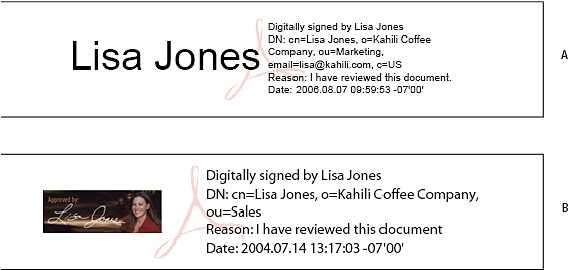
A. Text signature B. Graphic signature
2. Right-click the signature field, and select Sign Document or Certify with Visible Signature.
You can also create an appearance using the Signature preferences: Hamburger menu ![]() > Preferences > Signatures (Windows) or Acrobat > Preferences > Signatures (macOS).
> Preferences > Signatures (Windows) or Acrobat > Preferences > Signatures (macOS).
3. From the Appearance menu in the Sign dialog box, select Create New Appearance.
No Graphic Displays only the default icon and other information specified in the Configure Text section.
Imported Graphic Displays an image with your certificate-based signature. Select this option to include an image of your handwritten signature. To import the image file, select File, select Browse and then select the image file.
Name Displays only the default signature icon and your name as it appears in your digital ID file.
7. For Text Properties, specify the writing direction and type of digits used, and then click OK. See also Enable right-to-left languages.
8. (Optional) If the dialog box includes the Additional Signature Information section, specify the reason for signing the document, the location, and your contact information. These options are available only if you set them as your preferences in the Creation and Appearance Preferences dialog box (Preferences > Signatures > Creation & Appearance > More).